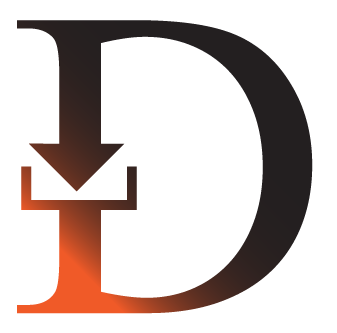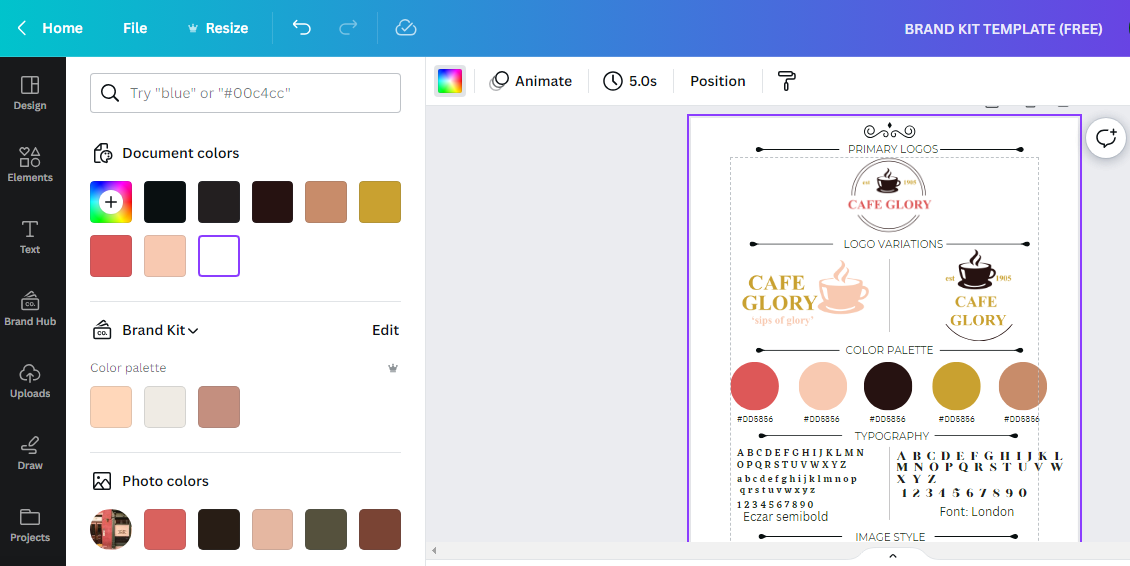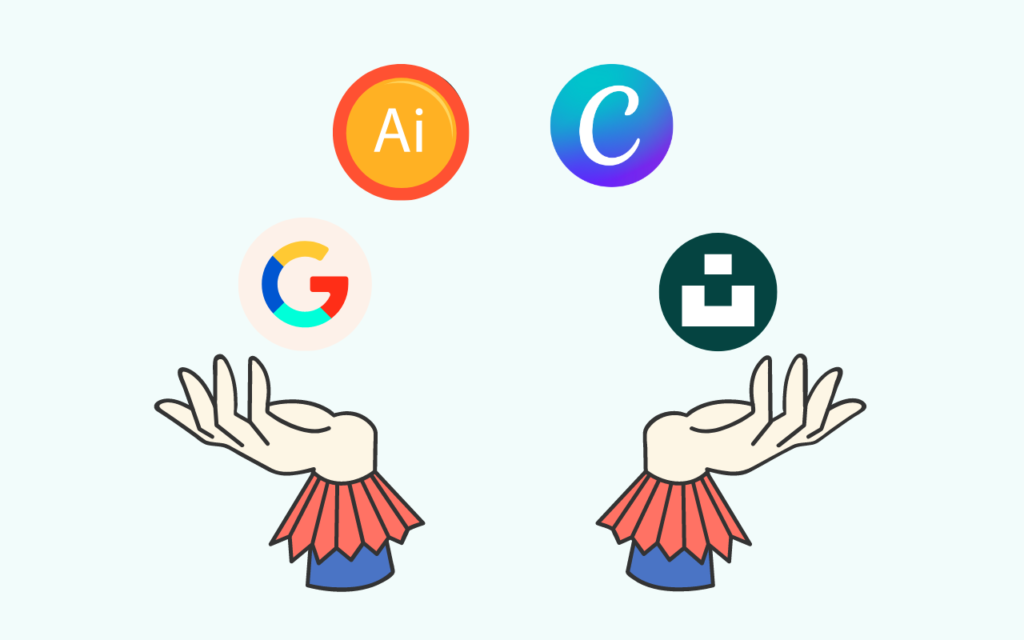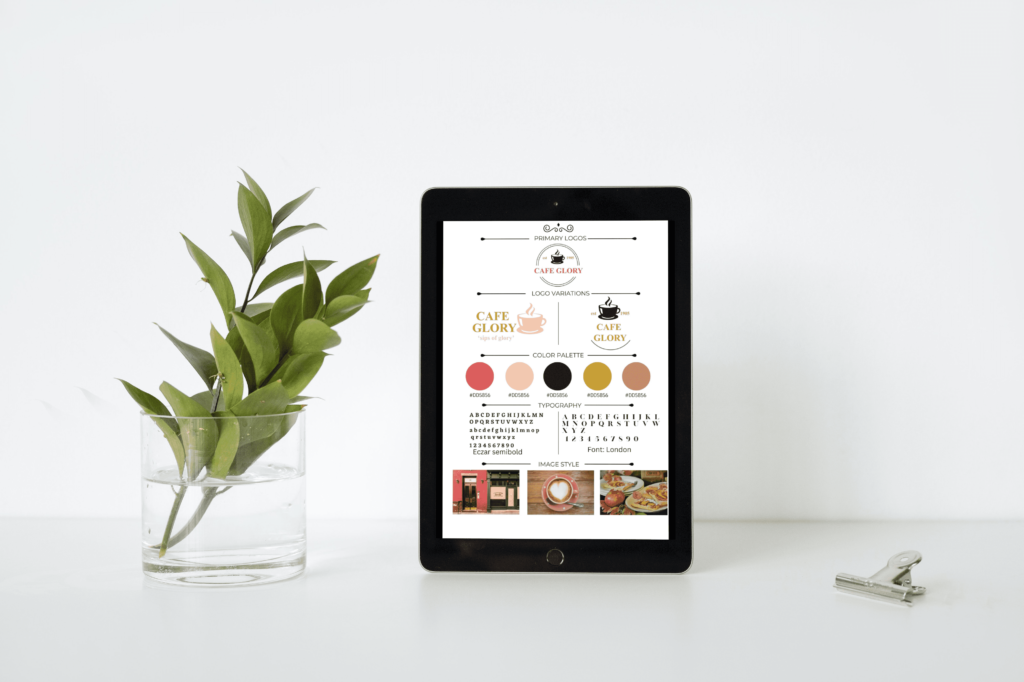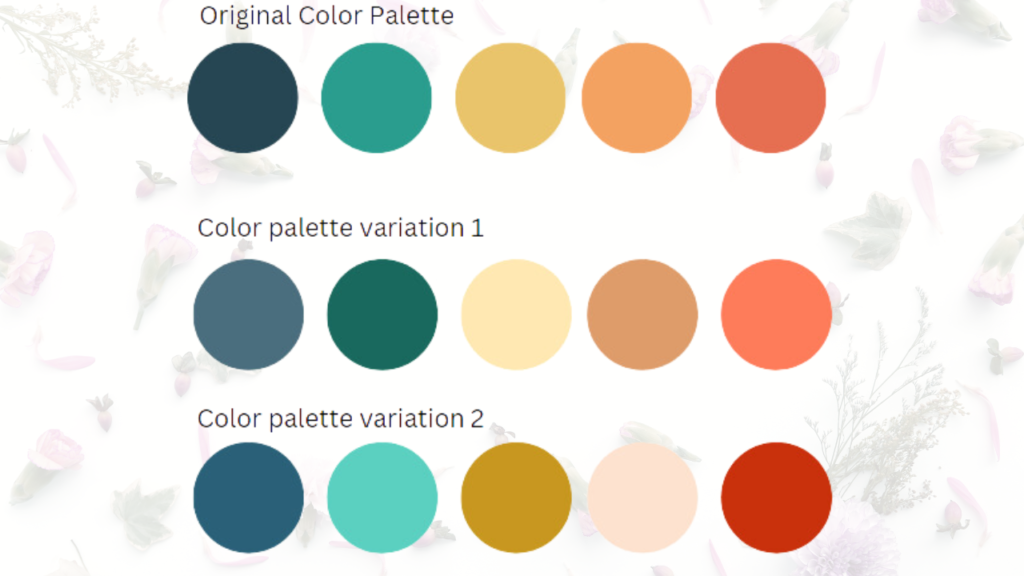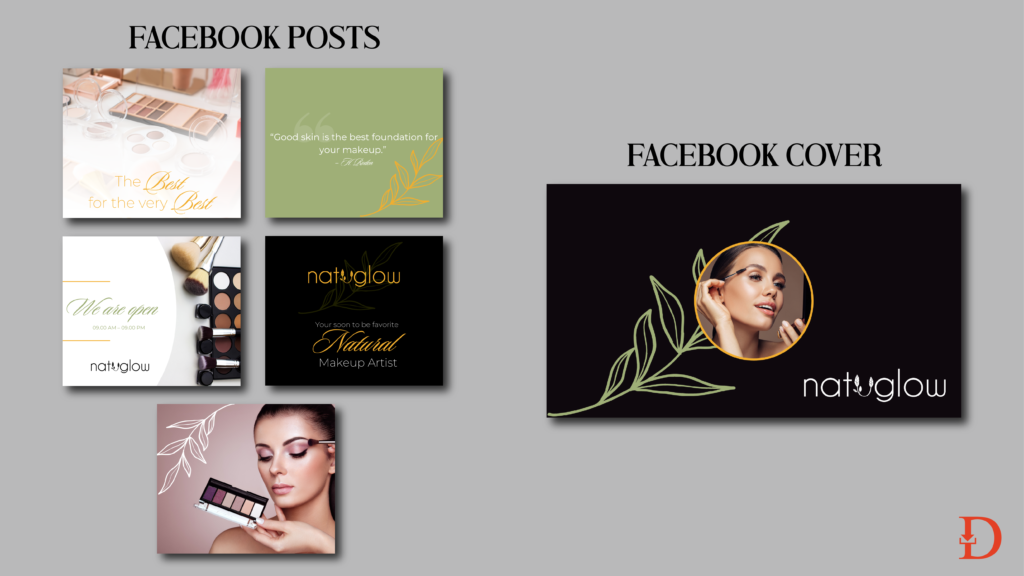You have spent days making the tough yet fun decisions around your brand visual assets. Your logo, colour palette, fonts, and all other imagery is ready for use. Where do you store and access them for your day to day use to ensure brand consistency?
Canva brand kit is a Canva Pro feature that enables users to store all their visual assets in it for quick and easy access. The assets can be created from scratch on the platform or existing ones can be uploaded to Canva.
The free version of Canva does allow you to use your brand elements. However, you must fetch them from different sources as they won’t be in one place as in the Canva Pro’s brand kit. This can make your work quite tedious and disorganized if you manage multiple brands.
In addition, you cannot upload custom fonts on the free version and it only allows you up to 3 colours for use in your colour palette.
If you are a designer that has crafted brand guidelines for companies or if you are a social media manager for different brands, Canva’s brand kit will be the best thing that happens to you after sliced bread. Did you know you can plug in up to 100 different brands in one place? Now you do.
Beyond easy access, you can add a guideline on how the elements ought to be used in the design. You can easily share these guidelines and elements with a partner or new team member so as to ensure they adhere to brand style in crafting designs.
The full range of visual elements that can be added to the brand kit are logos, fonts, color palettes, pre-designed brand templates, graphics, icons, and photos.
Canva’s Brand Kit:
- Allows efficient storage and easy access to your brand’s visual elements
- Saves you time and mental energy during your design process
- Enables you to share the visual elements with other stakeholders
- Ensures that you adhere to brand guidelines hence promoting brand consistency
It is not hard to see how efficient you can get with the Canva’s brand kit being part of your workflow system. That said, see how easy it is to use it too.
How To Use A Brand Kit On Canva
Once you have your brand kit essentials, here is a simple step-by-step guide on how to use them on Canva Pro.
- Sign up for a Canva Pro account
- Click on the Brand Hub tab on the left side panel

3. Tap the ‘Add New‘ button and select new brand kit.
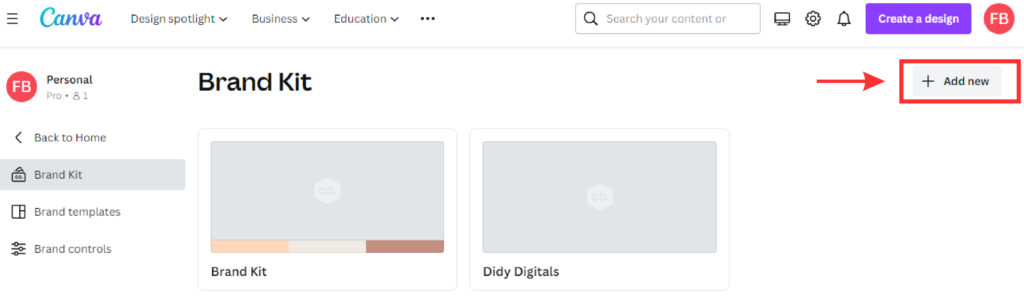
4. Give your brand kit and name and click create
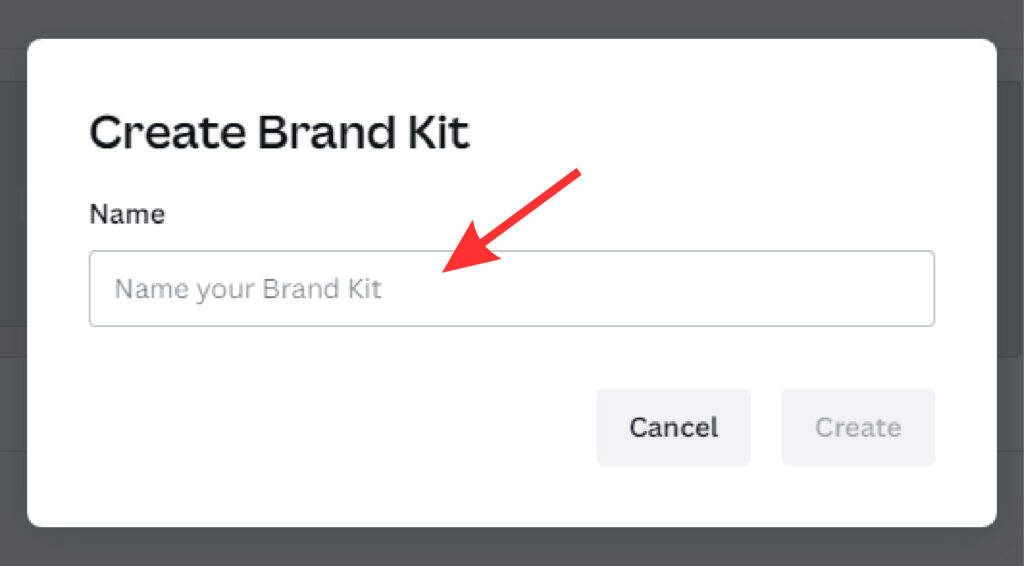
5. Scroll down to brand logos. Upload your logo and its variations from your computer.
6. Scroll down to brand colours. Add your brand colours by typing in specific hex codes for your different colours. You can tap on the ADD button To the right of brand colours to add an extra set of colours or secondary colours.
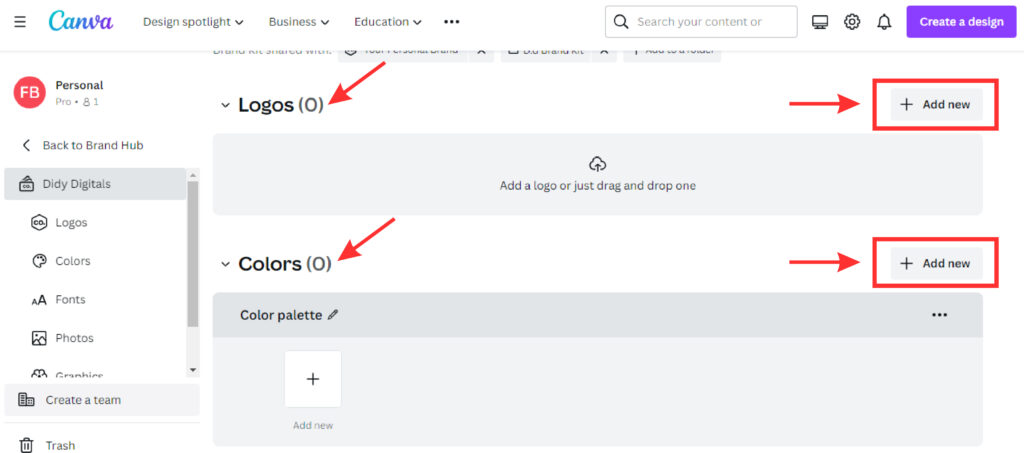
7. Scroll further down to brand fonts. Add custom fonts for headlines, sub headlines, the body and so on. Take your time to find fonts that will be the perfect match for your brand.
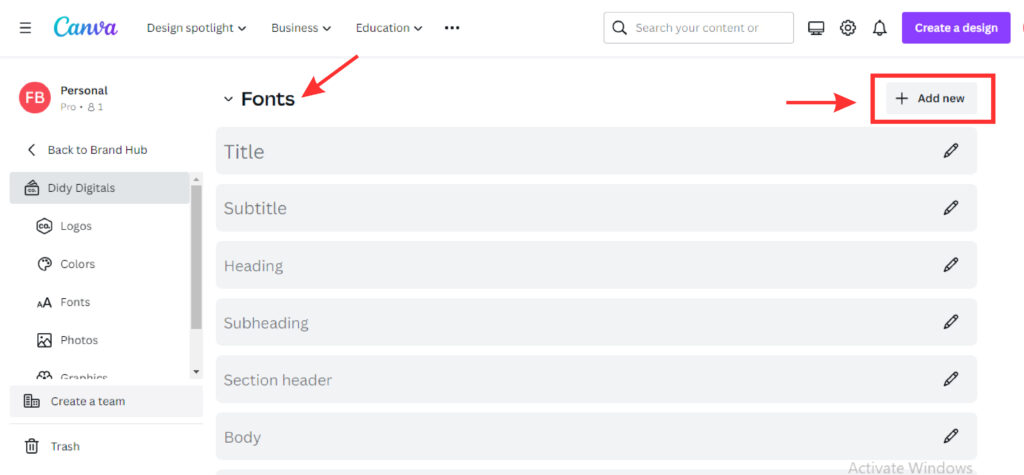
8.Finally, add any photos you have, preferred graphics, and icons. If any of these are on Canva, you can download them and then upload them to your brand kit.
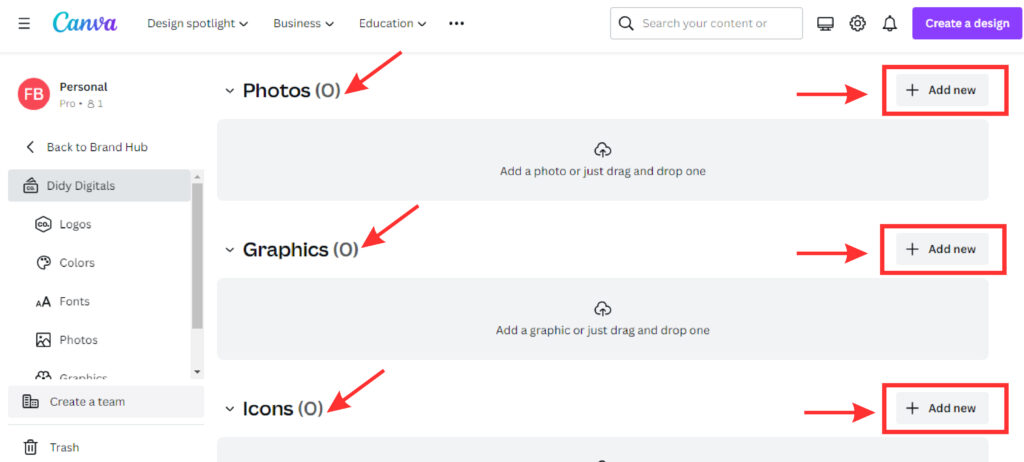
That’s it. Your brand kit is created. Use it to create your templates and any other branded content you need.
Save time and maintain brand consistency as you apply each visual element to your creatives.